Section 2 Speech to Text
In the old days, we had to buy a two-hundred-dollar speech to text program that was installed on one computer that could be used only in that classroom. To get the program to work, the school had to purchase a higher-end program and train the program to understand what you are saying. If you had an accent, it did not work. If you poorly pronounced words, it did not work.
Today speech to text is often free; you can use a lower-end microphone, it works if you have an accent and you can use it across settings. The advantages of technology are many.
The biggest problem today is that students do not want to be different. Everyone is different. Everyone has something they are not good at. The technology is more seamless and much less intrusive. We still can’t make everyone feel good about it. All we can do is try our best.
Google Documents’ Voice Typing Best of Class Hidden Gem Author’s Pick Game Changer
Google Documents, also known as Google Docs, has speech to text that is free. Most humans have a Gmail account these days. Most people with disabilities and people that work with them have this great free technology already. What you should do is buy a headset with a microphone. I recommend one that connects with a USB port.
https://support.google.com/docs/answer/4492226?hl=en
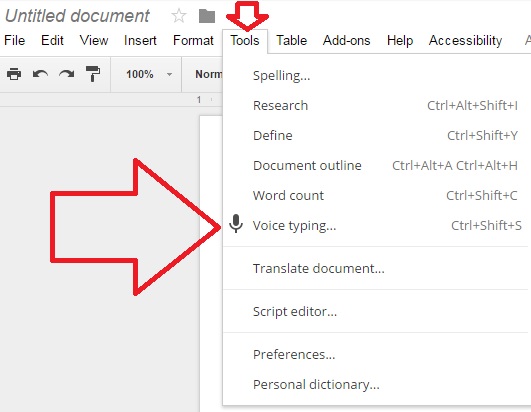
Dictation (Mac) Hidden Gem
On a Mac, there is free speech to text. It is not on every operating system.
http://www.howtogeek.com/178636/use-voice-dictation-to-speak-to-your-mac/
Window Speech Recognition
This is an absolute hidden gem. Many schools pay money for a program like this, and they already have it for free. It comes with most versions of Windows. I find it on PC computer about three-quarters of the time.
http://windows.microsoft.com/en-us/windows/set-speech-recognition#1TC=windows-7
https://support.microsoft.com/en-us/help/17208/windows-10-use-speech-recognition
Dictate
This is an add-on for Microsoft Office. With Dictate, you can talk, and it will type what you are saying. Most people do not know that Microsoft has a second speech to text program specifically for Office.
https://www.microsoft.com/en-us/garage/profiles/dictate/
Chrome
Websites
Speechnotes
Free online speech to text on a website.
Online Dictation
This is a free online speech to text.
Google Play Apps
Voice notes
This is a very highly rated speech to text app.
https://play.google.com/store/apps/details?id=com.gawk.voicenotes&hl=en
Speechnotes - Speech To Text
This is a very popular and widely downloaded speech to text notetaking app.
https://play.google.com/store/apps/details?id=co.speechnotes.speechnotes&hl=en
Voice Notebook
The app does what the name says. You talk, and the app takes notes.
https://play.google.com/store/apps/details?id=com.voicenotebook.voicenotebook&hl=en
Table of contents
- Title Page
- Copyright
- Dedication
- About the Author
- Defining UDL Technology
- Introduction
- Awards
- Document Accessibility Awareness
- Chapter 1 Assessment
-
Chapter 2 Executive Function
- Section 1 Google Executive Function
- Section 2 Flashcards
- Section 3 Homework
- Section 4 Calendar
- Section 5 All-In-One Organizers
- Section 6 File Access
- Section 7 Student Communication
- Section 8 Memory & Time Management
- Section 9 To Do List Apps
- Section 10 Reminders
- Section 11 Timers
- Section 12 Notes
- Section 13 Graphic Organizers
- Section 14 Outlines
- Section 15 Projecting/Reflecting
- Section 16 Electronic Organization
-
Chapter 3 Special Education
- Section 1 Developmental Disabilities
- Section 2 Speech to Text
- Section 3 Math
- Section 4 Text to Speech Readers
- Section 5 PDF Readers
- Section 6 DAISY Readers
- Section 7 Audiobooks
- Section 8 Google Play Audiobooks Apps
- Section 9 Word Prediction Apps
- Section 10 Bookshare Readers
- Section 11 Optical Character Recognition
- Section 12 Anti-Anxiety and Relaxation
- Section 13 Reading Programs
- Section 14 Reading Websites
- Section 15 Reading iPad Apps
- Section 16 Learning Ally
- Section 17 Advanced Grammar & Spell-Checkers
- Section 18 Writing Help
- Section 19 Learn to Spell
- Section 20 Autism Writing Guide
- Section 21 Pen Readers/Recorder for Notes
- Section 22 Preschool Curriculum Apps
- Section 23 Math for Preschool and Kindergarten
- Section 24 Behavior
- Chapter 4 Occupational Therapy
-
Chapter 5 Speech and Language Apps
- Section 1 Autism Emotions
- Section 2 Robots and VR/AR for Autism
- Section 3 Social Skills Videos
- Section 4 Social Skills Apps
- Section 5 Early Intervention
- Section 6 Every-Day Language for Children
- Section 7 Learning Sounds for Young Children
- Section 8 Apps with Free Versions
- Section 9 SLP Assessments
- Section 10 Articulation/Teaching Sounds
- Section 11 Articulation Games
- Section 12 Language Games
- Section 13 Listening Skills
- Section 14 Teaching Abstract Language
- Section 15 Apraxia
- Section 16 Interactive Grammar with iPad Apps
- Section 17 Conversation and Sentences
- Section 18 Vocabulary
- Section 19 Measure Sound Volume
- Chapter 6 Augmentative and Alternative Communication
- Chapter 7 Physical Disabilities
- Chapter 8 Deaf & Hearing Impaired
- Chapter 9 Visual Impairment
- Chapter 10 Projects
-
Chapter 11 Chrome
- Section 1 Text to Speech
- Section 2 OCR
- Section 3 Speech to Text
- Section 4 Special Education
- Section 5 Reading
- Section 6 Spelling/Grammar Checkers
- Section 7 Word Prediction
- Section 8 Memory
- Section 9 Assessment
- Section 10 Notes
- Section 11 Annotations
- Section 12 Citations
- Section 13 Math
- Section 14 Organization
- Section 15 Presentations
- Section 16 Writing
- Section 17 Student Communication
- Section 18 Whiteboards
- Section 19 Visually Impaired